If you sent an email to a person after that instantly realized it contained some mistakes. Or you sent a mail to a wrong person. Or accidentally click on reply-all button. In these situations you want to edit the mail / edit the recipient address / undo that mail which is already sent out.
For Gmail users, there’s an option to undo sent emails. Everyone needed this feature so many times.
If you have not enabled the “Undo Send” Labs in Gmail. Here you can follow these steps to enable it.
PROCEDURE TO UNDO A SENT MAIL
1. Launch gmail. Click on gear icon and go to Settings.
3. Type "undo send" on search box (shown image below).
4. Find "undo send" Lab (appeared at below available labs) then enable it and click on save changes.
5. You can Customize the "Undo Send" time duration by the following steps.
6. Go to Settings and click on general settings.
7. Find the "Undo Send" section.
8. You can set the "send cancellation period" from the drop down selection. (Gmail gives 10 seconds as a default but you can change it from given values from the drop down selection)
9. Now Write and send a mail. After you sent a mail you will get message like below.
10. if you want edit or undo mail then click the "Undo".
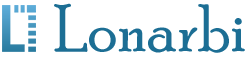
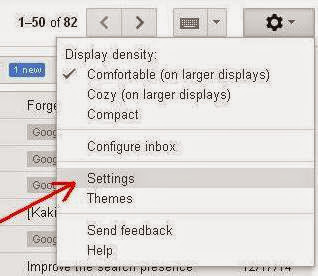
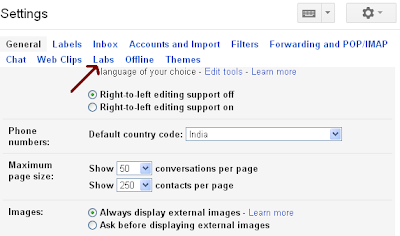

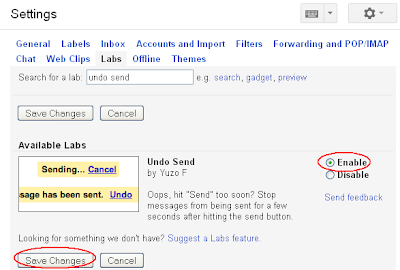
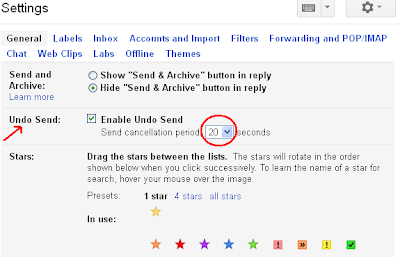
ConversionConversion EmoticonEmoticon